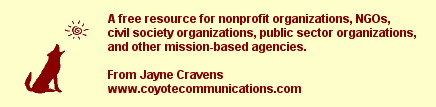
Using a Cell Phone or Feature Phone as a Smart Phone
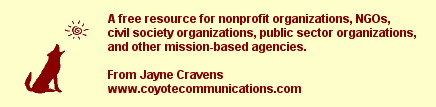
A smart phone is a pocket-sized handheld networked device that is a phone, a portable media players, a digital camera, a video camera, and a handheld computer. It can browse web sites, send and receive email, download and read certain files and documents, and often, be used for GPS navigation as well.
And though it may be hard for those of you have smart phones to believe, not everyone has a smart phone. Millions of people simply cannot afford a smart phone. Some of them use a simple cell phone, with very limited capabilities: the ability to make and receive phone calls and text messages. Some people have something that's more than a cell phone but less than a smart phone: they have a feature phone, which has some web browsing capabilities.
It's not just those who cannot afford smart phones who use cell phones or feature phones; smart phones break, and users may have to fall back to using an old-fashioned cell phone or feature phone until their smart phone is repaired or they can afford a new one. Also, smart phones are easily hacked, but feature phones aren't.
Can you use a simple cell phone or a feature phone as a smart phone? Yes! There are several free online tools that can help you use whatever phone you have interact with various Internet tools.
A cell phone as a smart phone
A simple cell phone has the ability to make and receive phone calls and text messages. That's pretty much it. It might come with some additional stand-alone features: stop watch, alarm clock, calculator, reminders, a few games, even a flashlight. There's no ability to browse the web. And, yet, it can still be used with some cloud-based tools. You won't be browsing the web with such a phone, but you can use a number of web-based tools on your computer to set up your cell phone so that it can send information to the web via text message, and so that you can receive important updates via text message.
But be careful! How many text messages each hour - or just in a day - do you really want to receive? Try one app or tool, see how you like it, and adjust it as needed before you try another.
Google Calendar
You can set up a Google Calendar so that you will receive text message
updates before certain meetings - or every meeting, as you like. You can
receive more than one update at any interval you choose - 10 minutes
before, 30 minutes before, a certain number of hours before, days
before, whatever. To do this, there has to be an email address
associated with your phone, and you then register this address with your
Google Calendar account. Most mobile phone carriers have SMS gateways
which take email messages sent to your phone and deliver them as text
messages. The trick is that you need to know what carrier your phone is
on. For example, AT&T’s phones are all “something@txt.att.net” while
Verizon phones are “something@vtext.com.” This
web site can help you find your phone's email address, if it has
such. Here's
another.
Recommendations from Google
When you need an address, or perhaps restaurant suggestions in the area,
text GOOGL (46645) with whatever information you have, for example
"sushi" (without the quotes), and then the Zip code or city and state.
Within minutes, you should receive a listing of places. But be careful -
this needs to be a very specific request, not something that will result
in a massive text dump onto your phone.
News updates via txt
Various news web sites provide updates via text messages. Go to Google
and search for news
via text and you will find several news web sites that offer
ways to sign up for breaking news via text messages.
Weather
updates via txt
The US National Weather Service offers an
extensive list of third party sources that deliver weather alerts via
text messages.
Twitter
Updating your Twitter via SMS is as easy as sending a text. Create a
Twitter account via the web and configure the settings with your cell
phone number, per this
Twitter support page. Once you have configured your phone and
settings, you can upload messages to Twitter, and you can decide what
kinds of messages you want to receive. For instance, you can receive
select updates from followers of your choice; on each profile, next to
the follow button, there is a small button with a cellphone on it -
clicking that will automatically send their status updates to you via
SMS. There's also a
lot you can do with Twitter just via text message.
Facebook
Uploading to Facebook is similar to Twitter: you need to register your
phone and then activate it for text messaging. If you don't want your
friends to see your phone number, make sure you uncheck the box on the
right side of the page. You will receive a personalized email to post
status updates or send photos to your profile, which you text the email
address and it will automatically update for you.
You can also receive status updates, messages and wall posts from friends via SMS - however, if you have anything more than just a handfull of friends on Facebook, your phone will be consumed with receiving text messages - more than you could ever read.
Your Blog
Some blog sites, like Blogger /
BlogSpot, allow you to configure your settings such that you can
post updates via text message.
Paypal
After linking your mobile number to your account, you can check your
PayPal balance by texting bal or balance to PAYPAL
(729725), and you will receive a text back with the information. You can
send money by texting PAYPAL (729725) with the specific amount and the
recipient's phone number or email address. You can also request money by
texting the same number with Get plus the specific amount from
the person you're requesting from's number. Once you are SMS-savvy with
these PayPal basic features on PayPal, there are a few more advanced
options you can try - see the Paypal
web site for more information.
U-Report
U-Report is a social messaging tool allowing anyone from any community,
anywhere in the world to respond to polls, report issues, and work as
positive agents of change on behalf of people in their country.
Communication is all via text message or Twitter direct message.
Some people have something that's more than a cell phone but less than a smart phone: they have a feature phone, which has some web browsing capabilities. With such a phone, you can do everything that's listed under the previous section regarding simple cell phones. AND, you can do even more.
First, check your web browsing functions - try going to, say, Twitter. Some phones have web browsing functions, but they aren't very good. I highly recommend you download Opera for feature phones, even if you already have a web browser function on your feature phone - it will often perform better, or be able to access sites when the browser tool that came with your feature phone won't.
In addition:
Traffic.com will send you traffic alerts via email or SMS updates regarding roads you frequent (dangerous conditions, accidents, construction, etc.). It can also be configured to provide an alternate way home.
I used to use a LG 500G feature phone. It looks like a Blackberry, but
isn't nearly as powerful (or as expensive). When I was doing business away
from my home office, I usually have my
lap top with me, which I greatly prefer using for reading mail,
writing and reading information, surfing the web, etc. So I didn't need to
do much via my feature phone. Here's how I used it:
What I wish I could have used it for: to listen to the local NPR radio station affiliate live.
You can read more about My tech: the networked technology tools I use (and have used over the years).
Also see:
Handheld
computer technologies in community service/volunteering/advocacy
This was a pioneering article, published in October 2001. It provides
early examples of volunteers/citizens/grass roots advocates using handheld
computer/personal digital assistants (PDAs) or phone devices as part of
community service/volunteering/advocacy, or examples that could be applied
to volunteer settings. It was originally part of the UNITeS
online knowledge base.
Microblogging
and Nonprofits
Microblogging means sending text messages of less than 140 characters to
several cell phones and/or via the Internet to subscribers. This resource
is a no-nonsense, anti-fluff, anti-hype, practical list to help nonprofits
explore microblogging and use it effectively with volunteers, event
attendees and others they are trying to reach.
Resources
For Users of Older Computers.
You CAN get a lot out of such older computer systems -- you can surf the
Internet, send and receive e-mail, create databases, do desktop
publishing, etc. This tip sheet will show you that a lot can be done with
just a little technology, and where to find resources for your older
computer. LOTS of links to other resources as well.
I love my
lime iBook
Read how I walk my talk regarding using
old hardware and software, showing that it has a much, much longer
shelf life than the media and many others will admit. And, I hope, this
page can help others using "older" computer tech to get more speed
and power from such.
Early
History of Nonprofits & the Internet
The Internet has always been about people and organizations
networking with each other, sharing ideas and comments, and collaborating
online. It has always been interactive and dynamic. And there were
many nonprofit organizations who "got" it early -- earlier than many
for-profit companies. So I've attempted to set the record straight: I've
prepared a web page that talks about the early
history of nonprofits and the Internet. It focuses on 1995 and
previous years. It talks a little about what nonprofits were using the
cyberspace for as well at that time and lists the names of key people and
organizations who helped get nonprofit organizations using the Internet in
substantial numbers in 1995 and before. Edits and additions are welcomed.
 my home
page
my home
page my
consulting services & my workshops
& presentations
my
consulting services & my workshops
& presentations my
credentials & expertise
my
credentials & expertise Affirmation that this web site is
created & managed by a human.
Affirmation that this web site is
created & managed by a human. My book: The
Last Virtual
Volunteering Guidebook
My book: The
Last Virtual
Volunteering Guidebook contact me
or see my
schedule
contact me
or see my
schedule Free Resources: Community Outreach, With & Without Tech
Free Resources: Community Outreach, With & Without Tech Free Resources: On
Community Engagement, Volunteering & Volunteerism
Free Resources: On
Community Engagement, Volunteering & Volunteerism Free Resources: Technology
Tips for Non-Techies
Free Resources: Technology
Tips for Non-Techies Free Resources:
Nonprofit, NGO & other mission-based management resources
Free Resources:
Nonprofit, NGO & other mission-based management resources Free Resources: Web
Development, Maintenance, Marketing for non-Web designers
Free Resources: Web
Development, Maintenance, Marketing for non-Web designers Free Resources: Corporate
philanthropy / social responsibility programs
Free Resources: Corporate
philanthropy / social responsibility programs Free Resources: For people
& groups that want to volunteer
Free Resources: For people
& groups that want to volunteer linking to
or from my web site
linking to
or from my web site The
Coyote Helps Foundation
The
Coyote Helps Foundation me on
social media (follow me, like me, put me in a circle,
subscribe to my newsletter)
me on
social media (follow me, like me, put me in a circle,
subscribe to my newsletter)To know when I have developed a new
resource related to the above subjects, found a great
resource by someone else, published
a
new blog,
uploaded a new
video,
or to when & where I'm training or presenting, use any
of the following social media apps to follow me on any of
these social media platforms:
Disclaimer: No guarantee of accuracy or suitability is made by
the poster/distributor of the materials on this web site.
This material is provided as is, with no expressed or implied
warranty or liability.
See my web site's privacy policy.
Permission is granted to copy, present and/or distribute a limited amount of material from my web site without charge if the information is kept intact and without alteration, and is credited to:
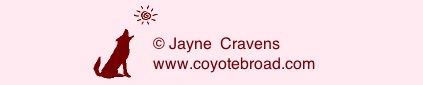
Otherwise, please contact me for permission to reprint, present or distribute these materials (for instance, in a class or book or online event for which you intend to charge).
The art work and material on this site was created and is copyrighted 1996-2025